
Role
Product Designer


Timeline
4 Months

Tools
Figma |
Photoshop | Canva | Pictory Ai




Streamlining email, simplifying your day.
I had the opportunity to collaborate with Michael, CEO of Univenture Studio, to design and develop an app that helps users manage their email overload.
Discover Minute Memos in seconds with the marketing video I created to showcase the product!


Problem
Overwhelming Email Updates in a Fast-Paced World
In today's fast-paced world, staying on top of email updates and newsletters can be time-consuming and overwhelming.






Soluton
Effortless Email Management with AI-Powered Audio Summaries
MinuteMemos uses advanced AI to deliver personalized 60-second audio summaries, making it easy to stay informed by turning emails into concise, engaging voice memos.





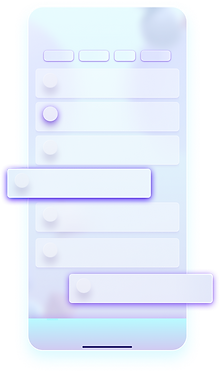



Why Glassmorphism?
We chose a glassmorphic design for the app, giving it a sleek, modern look that enhances the user experience while keeping it visually appealing and intuitive.
Market Research
Insights from Market Research
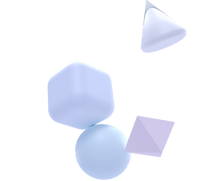




To understand how much time is spent managing emails in today’s fast-paced work environment, I conducted market research and analysis. These are the study from Adobe and Rescue Time. I discovered that many employees/working class find email management to be a significant source of stress

50%
of employees feel frustrated by their inboxes
of their workday is consumed in checking, reading and responding to messages.
30%

40%
feel overwhelmed by the sheer volume of emails they receive each day

This research highlighted how email, while essential for communication, can lead to burnout and a sense of being burdened by constant notifications. My findings emphasized the need for better solutions to streamline email management and improve productivity.
Brainstorming
Flow Diagram and Key Screens
I created a flow diagram and outlined the key screens needed to address the problem, ensuring a smoother, hassle-free experience for managing emails. The flow focused on simplifying the email process, reducing time spent, and enhancing overall user experience.








Key Features of the Product
-
Onboarding Workflow
-
Homepage
-
Gestures and Interactions

Option-2 (Selected)




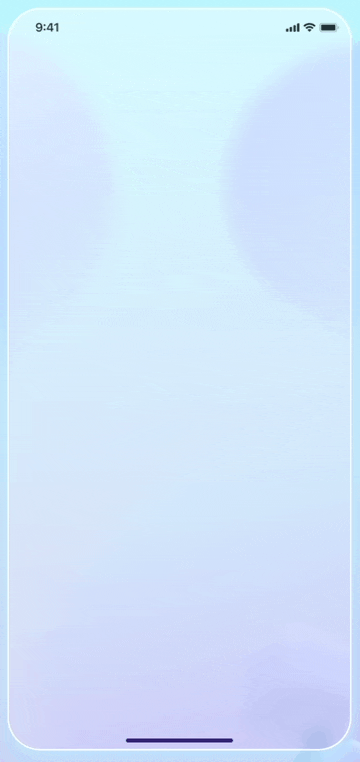
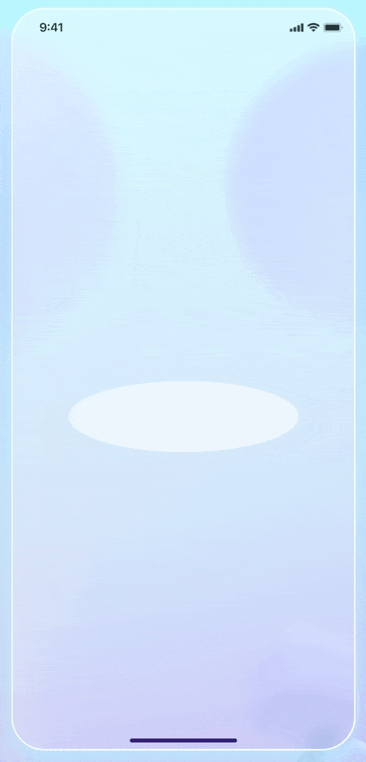
Splash Screen
Enhancing User Experience with an Engaging Splash Screen
Option-1
The idea of the splash screen is to enhance user experience by capturing attention right from the beginning. It was designed to create smooth, dynamic entry into the app, and by adding interactive animation makes it even more engaging.

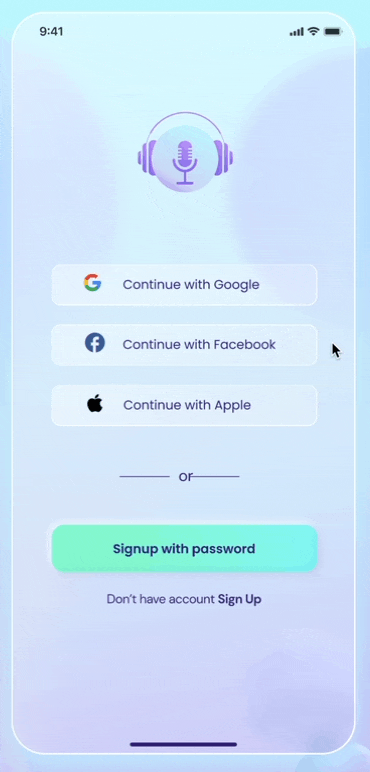



Login and Gmail Authorization screen
Seamless Multi-Account Integration
Users can quickly log in and link multiple Gmail accounts, making it easier to manage all their emails in one place.This integration allows the AI to access email data and automatically generate concise summaries, helping users stay on top of their inbox with minimal effort.
Setting Global Preferences in 3 easy steps

1.
Label Preferences
By setting their preferences, users can guide the AI to organize their emails according to specific labels they choose. This customization allows the AI to sort and categorize emails more effectively, ensuring that important messages are prioritized and easy to find. As a result, users enjoy a more streamlined and efficient email experience.
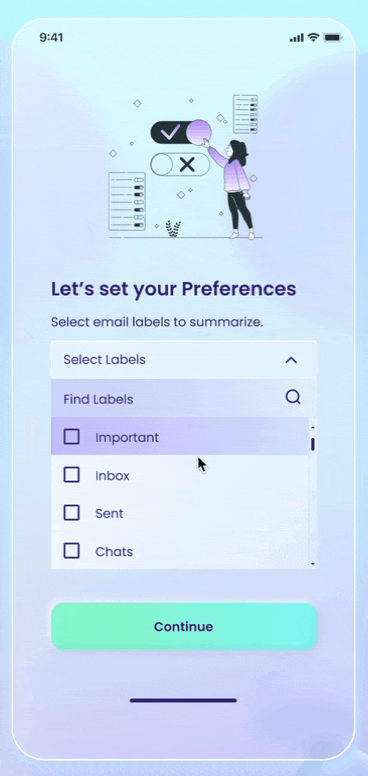





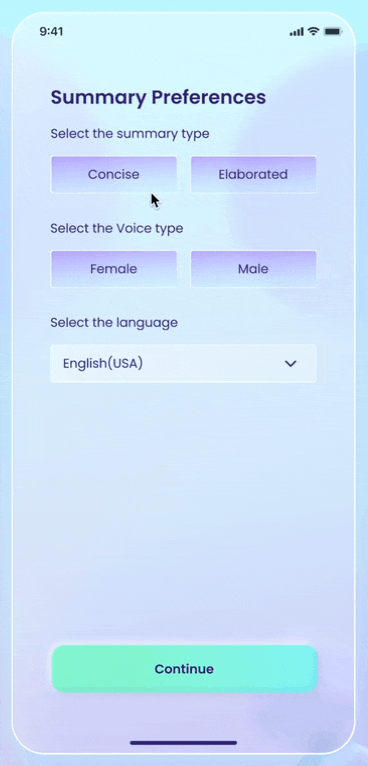


2.
Personalize Your Experience
By selecting the type of summary whether concise or elaborated voice and the preferred language, users can personalize their experience, ensuring the information is presented in a way that suits their needs and preferences.


3.
Stay Organized: Daily Reminder Notifications
Daily reminders send timely notifications to keep users updated on important information and emails. The users can set time. These alerts help users manage their schedules by prompting them to check for updates at specific times, ensuring they don't miss critical messages and stay organized throughout the day.
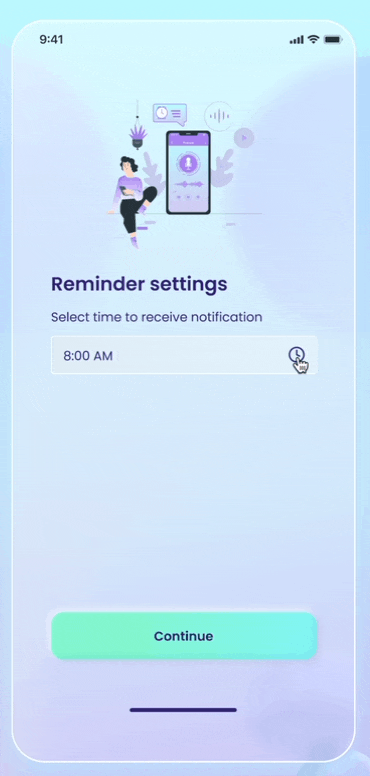


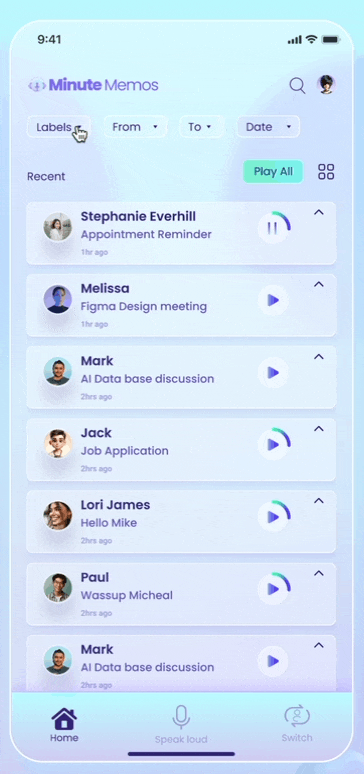
Home Page Filters
Streamlined Email Management with Filters
The purpose of filters like labels, "To/From," and date is to simplify the user experience by allowing them to easily narrow down their emails. These filters help users quickly locate important emails, ensuring they only receive updates on the emails that matter most to them. This streamlines email management, making it more efficient and personalized.





I conducted user testing with 7 clients of Mike, all were frequent email users who found inbox management tedious. I presented a design featuring a list of emails with an accordion-style summary.

User Testing
How could I combine both the approaches?
I realized I needed to create an interface that allowed users to customize their home page, giving them the option to choose between a list view or a more dynamic format.
By merging these ideas, I aimed to develop a solution that catered to diverse preferences, ultimately making email management a more enjoyable and efficient experience for all users.

Liked the list design because it felt familiar, similar to the Gmail interface.
4/7

3/7
Wanted a more interactive and user-friendly experience to avoid feeling overwhelmed by emails.
Design Challenge


1.
Home Page
List view of Summaries
List view is preferred by some users for quick access to file details. It efficiently manages many files, making sorting and scanning names, summaries and dates easier.
This layout helps users better organize their workspace, especially for tasks requiring structure.
Swipe Actions
Users can quickly delete or reply to emails by swiping left or right on the summaries. This intuitive gesture simplifies email management, allowing users to take action without opening each email. Swiping left deletes unwanted messages, while swiping right enables replies, making inbox handling more efficient and saving time on email tasks.
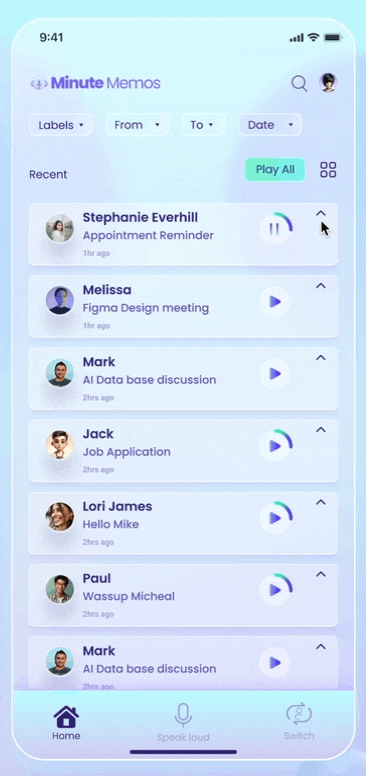
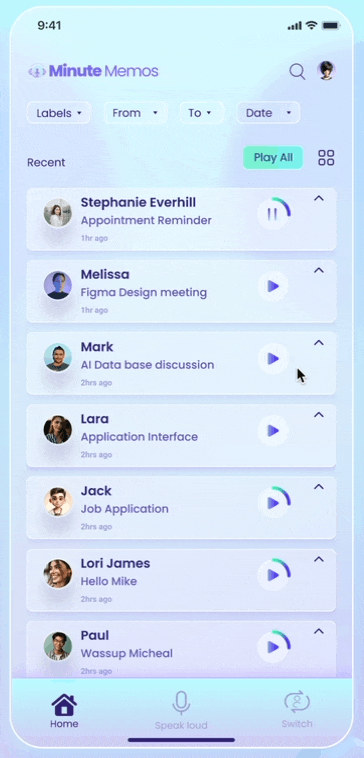





2.
Home Page
Switching from List View to Card View

To create an interactive design, I opted for a card format.
Card view enhances the user experience by making the app more interactive, visually appealing, and user-friendly.
Also users can reply verbally on mike when the ai will as what is the meassage

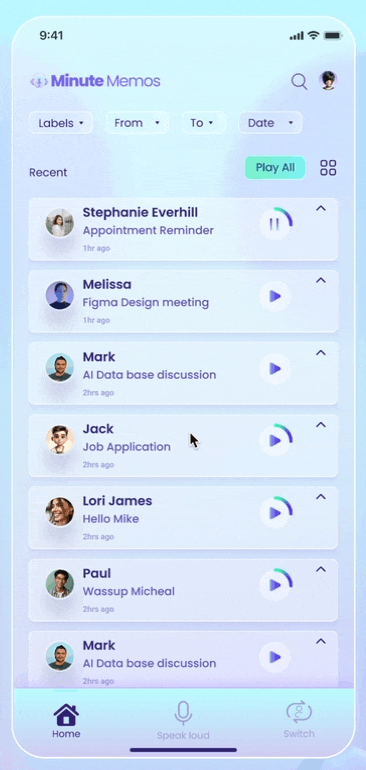



How did the users find card View?
-
Engaging: The swipe feature gamifies the experience, making it more fun and encouraging active participation.
-
Visually Appealing: Cards showcase larger images and summaries helping users make quick decisions.
-
Simple: The card interface streamlines decision-making, allowing users to focus on one email at a time without feeling overwhelmed by options.
-
Dynamic Interaction: Swiping provides immediate feedback, fostering a sense of progression that keeps users engaged, unlike static lists.
-
Privacy and Control: Cards give users the ability to manage what they see and when they interact, creating a personalized experience.
Interactive Audio Summary
I designed an audio summary interface where users can both read and listen to AI-generated summaries of lengthy emails. They can easily manage audio settings, such as speed, and I incorporated a fluid animation effect while the AI speaks to make the experience more interactive and gamified. Additionally, the reply option is clearly visible, allowing users to listen to the summary and quickly respond by clicking the reply button, streamlining their email management.


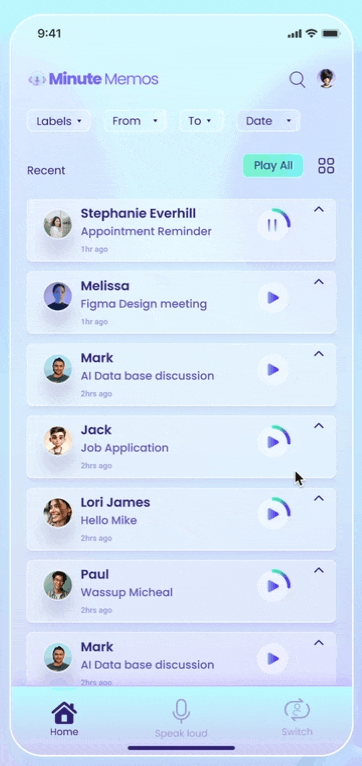
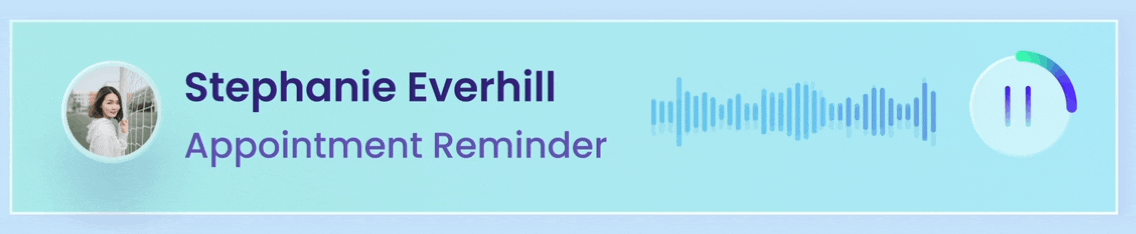



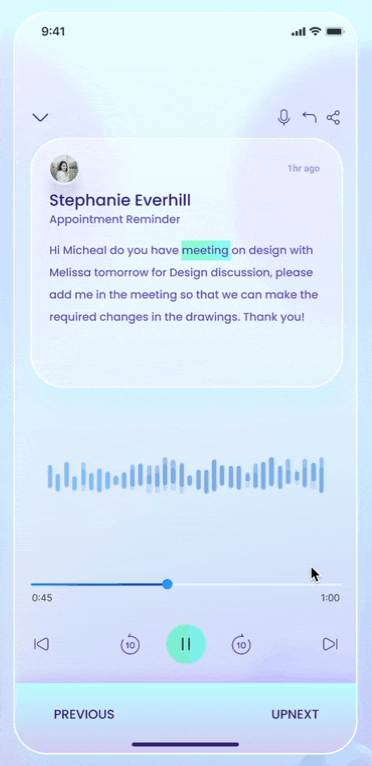
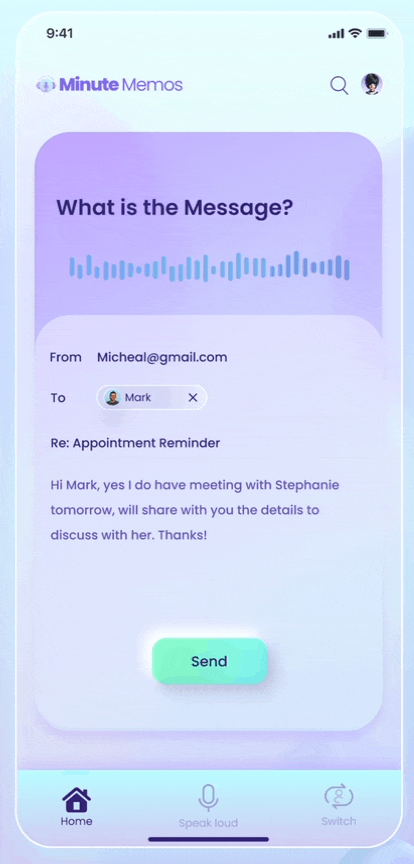
Reply Methods
-
Typing: Users can easily reply to emails by typing their response in the reply section after reviewing the AI-generated summary.
-
Verbal Response: In addition to typing, users can now reply verbally using a built-in mic feature. When the AI reads the email summary aloud, it prompts the user with, "What is your message?" Users can then speak their response directly, allowing for a hands-free, more convenient interaction. This makes email management faster and more efficient.

1

3.

2.

Effortless Hands-Free Messaging
With the hands-free audio feature, users can easily send messages by interacting with the AI. When prompted, “Whom do you want to message?” users respond verbally through the built-in microphone. The AI then displays a list of matching contacts, allowing users to select the recipient by saying their name. After choosing the recipient, users can dictate their message, and the AI takes care of sending it. This streamlined process enhances convenience and allows for quick, efficient communication without typing, making email interactions more engaging and user-friendly.
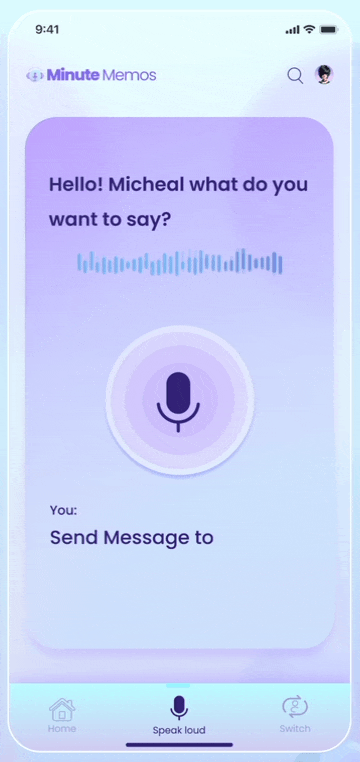
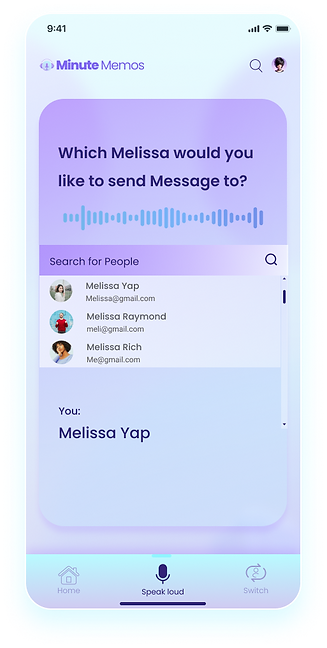







Switch Account
Seamless Account Switching
The account-switching feature allows users to easily navigate multiple email accounts without the hassle of logging in and out. Once selected, the AI summarizes relevant emails and generates memos, keeping users updated and enhancing their email management experience.
Profile
Personalizing Your User Profile
Setting up a user profile allows individuals to input basic information and preferences, customizing their experience for optimal platform interaction. By managing details like notification settings and display options, users enhance convenience and ensure they receive relevant updates as per their needs.


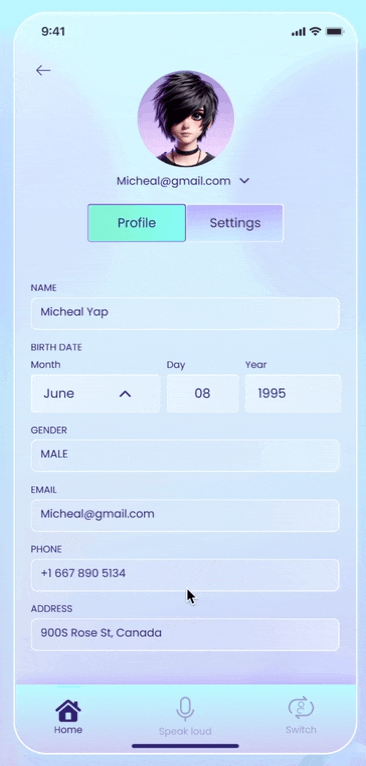

Animation
Filters
Swipe-able List item
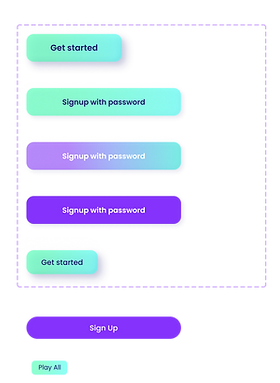

Cards
Glassmorphic Design System





I created a glassmorphic design system to enhance the product's visual appeal and usability. With translucent layers, soft shadows, and vibrant colors, the system delivers a modern look while ensuring a clean, intuitive user experience. Standardizing components and styles improved both consistency and development efficiency.
Buttons
Dropdown
Input fields
Tabs/Buttons
Navigation Bar


Accordion

Client's Feedback


Working with Vidhi has been outstanding.
She crafted an innovative glassomorphic design that elevated the UI to new heights, visually stunning and highly functional. Vidhi's unmatched attention to detail and creativity brought a modern, futuristic aesthetic while keeping it user-friendly. The seamless interface, with consistent design elements, is both captivating and intuitive.
Vidhi, has truly nailed this design, its so impressive that it made me rethink how to implement the logic! The level of innovation and detail has made the product stand out, and I’m thoroughly impressed.
What I Learned
-
Balancing Aesthetics with Usability: Creating a visually appealing glassmorphic design while ensuring it remains intuitive and user-friendly taught me the importance of finding the right balance between form and function.
-
Design System Implementation: Developing a system of consistent styles and components made the product more organized and efficient to develop.
-
Embracing Modern Design Trends: Working with glassmorphism gave me valuable experience in applying modern design trends to improve user engagement.
-
Efficiency and Scalability: Standardizing the design sped up collaboration with developers and made future updates easier.



